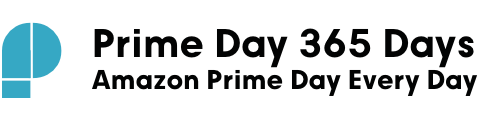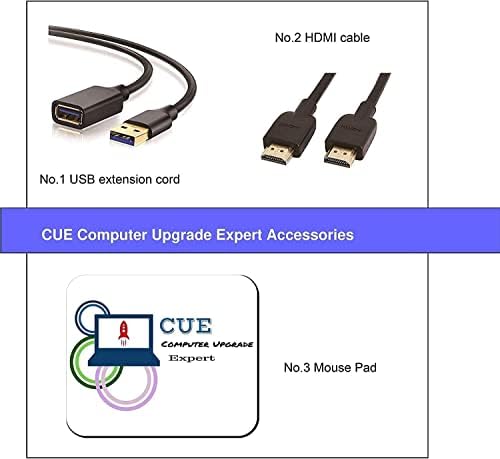Price: $349.99
(as of Apr 07,2024 07:09:06 UTC – Details)

Acer Aspire 1 15.6″ FHD Slim Laptop Computer, For Students and Work from Home Processor: Intel Celeron N4500, 2 Cores, total 2 Threads, 1.10 GHz Base Frequency, Up to 2.80 GHz Burst Frequency, 4 MB Cache Graphics: Intel UHD Graphics Operating System: Windows 11 Home in S mode Display: 15.6″ FHD(1920 x 1080), LCD, micro-edge, ComfyView Memory: Upgraded to 16GB RAM Storage: Upgraded to 64GB + 512GB NVMe SSD Ports: 1 x HDMI 1 x USB-A 2.0 2 x USB-A 3.2 Gen 1 1 x Gigabit Ethernet Port(RJ 45) 1 x Headphone Jack Wireless: IEEE 802.11ac, Bluetooth 5.0 Webcam: Yes Keyboard: US With Numeric Keyboard Dimension:(W x D x H): 14.3″ x 9.4″ x 0.78″ Weight: 3.64 lb Color: Pure Silver How to switch s mode to windows 11 1. On your PC running Windows 11 in S mode, open Settings > Update & Security > Activation. 2. In the Switch to Windows 11 Home or Switch to Windows 11 Pro section, select Go to the Store. (If you also see an “Upgrade your edition of Windows” section, be careful not to click the “Go to the Store” link that appears there) 3. On the Switch out of S mode (or similar) page that appears in the Microsoft Store, select the Get button. After you see a confirmation message on the page, you’ll be able to install apps from outside of the Microsoft Store