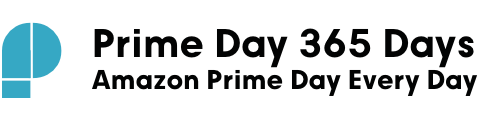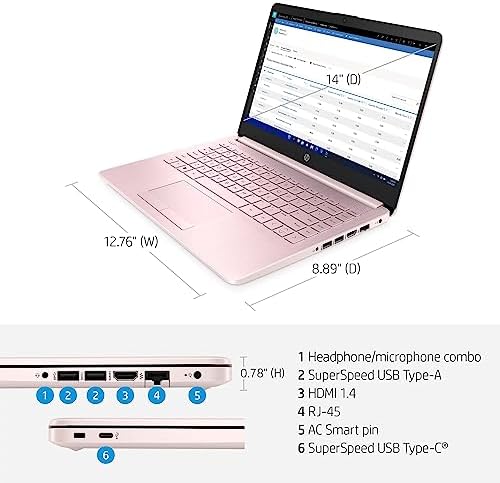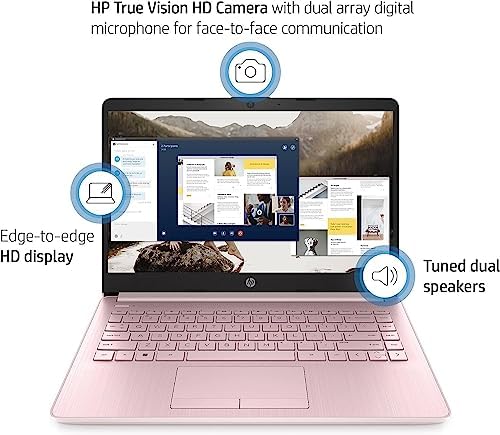Price: $319.99
(as of Dec 11,2023 01:16:59 UTC – Details)

How to switch s mode to windows 11 1. On your PC running Windows 11 in S mode, open Settings > Update & Security > Activation. 2. In the Switch to Windows 11 Home or Switch to Windows 11 Pro section, select Go to the Store. (If you also see an “Upgrade your edition of Windows” section, be careful not to click the “Go to the Store” link that appears there) 3. On the Switch out of S mode (or similar) page that appears in the Microsoft Store, select the Get button. After you see a confirmation message on the page, you’ll be able to install apps from outside of the Microsoft Store Display: 14″ diagonal, HD (1366 x 768), micro-edge, Anti-glare Processor: Intel Celeron N4020 (up to 2.8 GHz burst frequency, 2 cores, 2 threads) Memory: Upgraded to 8GB DDR4 RAM Storage: 64GB eMMC Flash Video Graphics: Intel UHD Graphics 600 Wireless Connectivity: Realtek RTL8821CE 802.11a/b/g/n/ac (1×1) Wi-Fi and Bluetooth 4.2 combo Webcam: HP True Vision 720p HD camera with integrated digital microphone External Ports: 1 x SuperSpeed USB Type-C 5Gbps signaling rate 2 x SuperSpeed USB Type-A 5Gbps signaling rate 1 x HDMI 1.4 1 x RJ-45 1 x AC smart pin 1 x Headphone/microphone combo Minimum Dimensions (W x D x H): 12.8″ x 8.89″ x 0.783″ Weight: 3.24 lbs
【Processor & Graphics】Intel Celeron N4020, 2 Cores & 2 Threads, 1.10 GHz Base Frequency, Up to 2.80 GHz Burst Frequency, 2 MB Cahce, Intel UHD Graphics 600, Handle multitasking reliably with the perfect combination of performance, power consumption, and value.
【RAM & Storage】Upgraded to 8GB high-bandwidth DDR4 Memory (2400 MHz), Adequate high-bandwidth RAM to smoothly run multiple applications and browser tabs all at once. 64GB high-speed eMMC Storage for your office and webinar needs.
【Ports】1 x SuperSpeed USB Type-C 5Gbps signaling rate; 2 x SuperSpeed USB Type-A 5Gbps signaling rate; 1 x HDMI 1.4; 1 x RJ-45; 1 x AC smart pin; 1 x headphone/microphone combo.
【Activate 1 Year MS office 365 & Win 11 in S mode】(About switch to regular Win11, see the detail in Product description) Activate pre-installed Office: 1.Launch any Office app > 2.Start your activation by signing in with your Microsoft account(Create a account if you don’t have one ) > 3.Click ”Activative Office” > 4.Sign in your account and follow the next prompts. > 5. Complete Step 1,2 and 3 > 6.Click on Refresh once Office is ready > 7.Open a document and accept the license agreement.