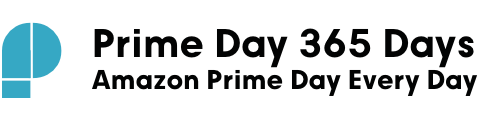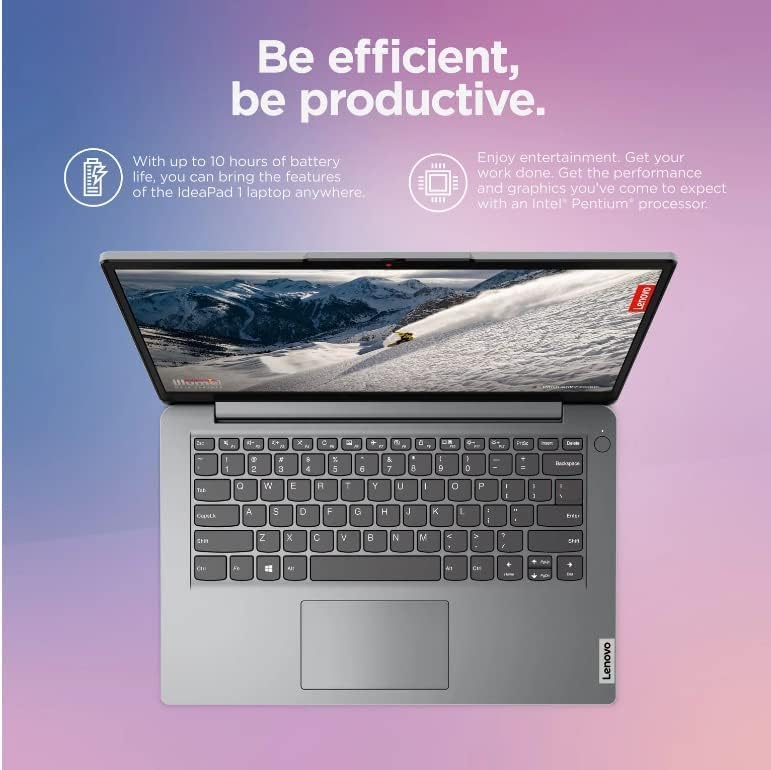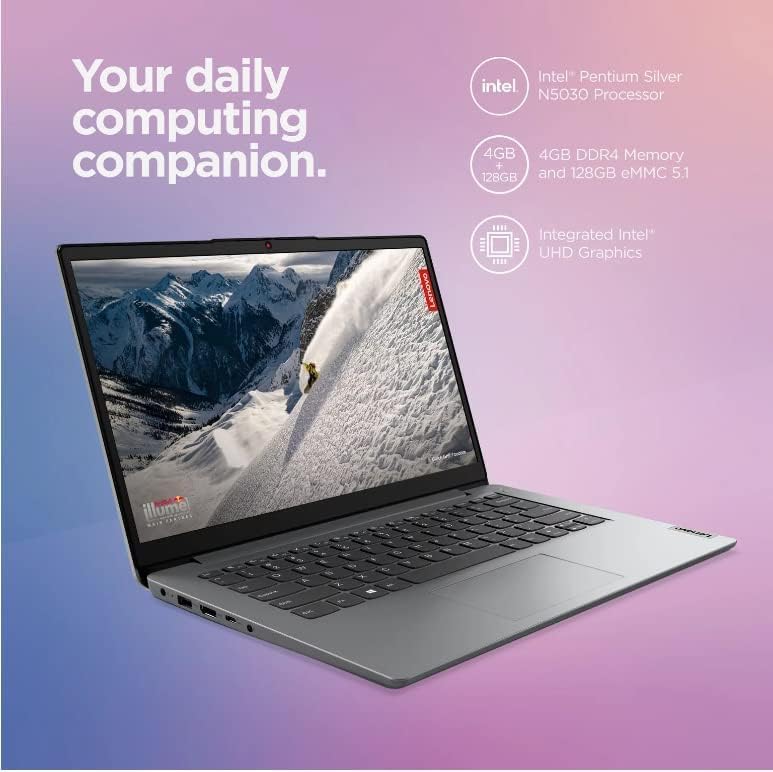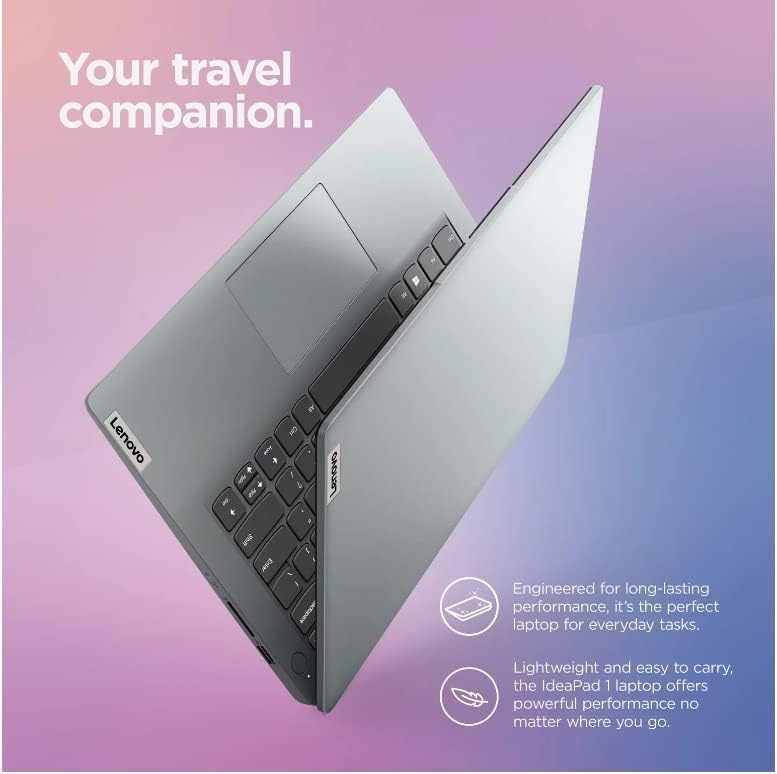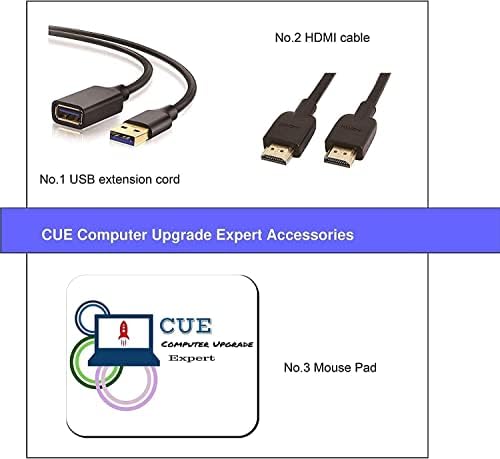Price: $219.00
(as of Dec 24,2023 01:51:31 UTC – Details)
Activate pre-installed Office: 1.Launch any Office app > 2.Start your activation by signing in with your Microsoft account(Create a account if you don’t have one yet) > 3.Click “Activative Office” > 4.Sign in your account and follow the next prompts. > 5.Complete Step 1,2 and 3 > 6.Click on Refresh once Office is ready > 7.Open a document and accept the license agreement.
How to switch s mode to windows 11
1. On your PC running Windows 11 in S mode, open Settings > Update & Security > Activation.
2. In the Switch to Windows 11 Home or Switch to Windows 11 Pro section, select Go to the Store. (If you also see an “Upgrade your edition of Windows” section, be careful not to click the “Go to the Store” link that appears there.)
3. On the Switch out of S mode (or similar) page that appears in the Microsoft Store, select the Get button. After you see a confirmation message on the page, you’ll be able to install apps from outside of the Microsoft Store.
Display: 14″ diagonal, HD (1366 x 768)
Processor: Intel Pentium Silver N5030
Graphics: Intel UHD Graphics
Memory: 4GB Soldered DDR4 RAM
Storage: Upgraded to 128GB eMMC+ 128GB PCIE SSD
Card Reader: MicroSD Card Reader
Optical: None
Audio Chip: High Definition (HD) Audio
Speakers: Stereo speakers, 1.5W x2, Dolby Audio
Camera: 0.3MP
Microphone: 2x, Array
Operating System: Windows 11 S mode
Power: Integrated 42Wh, 10 hours of battery life
WLAN + Bluetooth: 11ac, 2×2 + BT4.2
Standard Ports:
1x USB 2.0
1x USB 3.2 Gen 1
1x USB-C 3.2 Gen 1 (support data transfer only)
1x HDMI 1.4b
1x Card reader
1x Headphone / microphone combo jack (3.5mm)
1x Power connector
【Activate 1 Year MS office 365】Activate pre-installed Office: 1.Launch any Office app > 2.Start your activation by signing in with your Microsoft account(Create a account if you don’t have one yet) > 3.Click “Activative Office” > 4.Sign in your account and follow the next prompts. > 5.Complete Step 1,2 and 3 > 6.Click on Refresh once Office is ready > 7.Open a document and accept the license agreement.
【Operation System】Windows 11 Home in S mode (You may switch to regular windows 11 Home: open “Settings > System > Activation. Find the Switch to Windows 11 section, then select the Go to the Store link. On the page that appears in Microsoft Store (Switch out of S mode or a similar page), select the Get button”
【256GB Storage (128GB eMMC +128GB PCIE SSD】Hard Drive is upgraded to 256GB which allows to fast bootup and data transfer. Memory is 4GB high-bandwidth RAM to smoothly run multiple applications and browser tabs all at once.
【Operation System】Windows 11 Home in S mode (You may switch to regular windows 11 Home: open “Settings > System > Activation. Find the Switch to Windows 11 section, then select the Go to the Store link. On the page that appears in Microsoft Store (Switch out of S mode or a similar page), select the Get button”